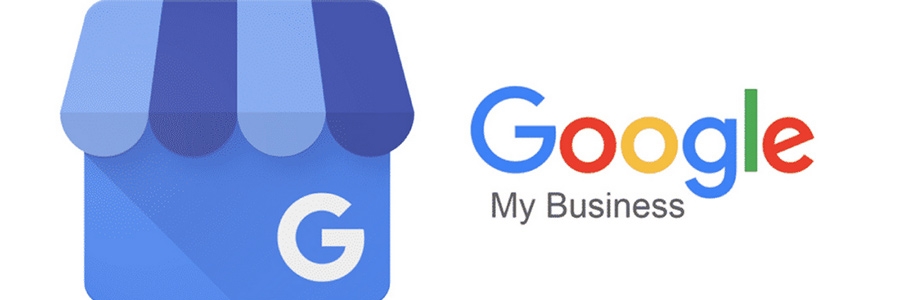How to Create the Perfect Google My Business Listing
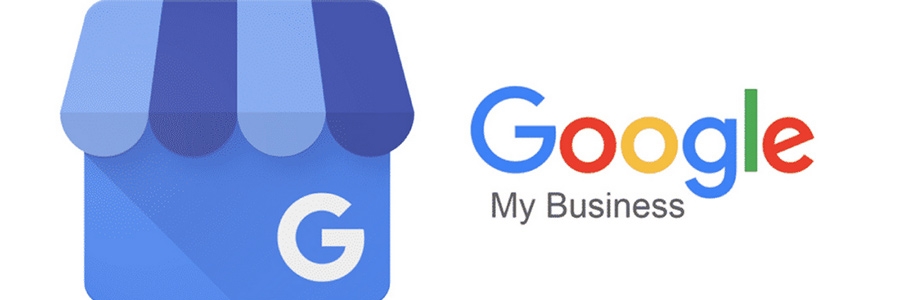
Why Google My Business MattersHaving a Google My Business listing is like having a neon sign flashing “Open for Business!” at a busy intersection. It’s not just a digital address; it’s your storefront in the online world. If you're a business owner and you're not on Google My Business, it's like telling customers, “I'm here, but only if you can decipher my cryptic clues.” A properly set-up listing can lead to more visibility, more customers, and yes, possibly more coffee breaks to celebrate your growing empire.Claim Your Listing Like a ProFirst things first: you need to claim your listing. Think of it as adopting a very needy pet that requires attention but gives back in droves. Head to Google My Business and follow the prompts to assert your digital presence. Be prepared for a little verification process, which may involve receiving a postcard in the mail. Yes, a physical postcard! Talk about vintage in the digital age. Fill Out Every SectionOnce you have the listing, it's time to fill it out. This is where the fun begins! - Business Name: Keep it accurate, unless you want your coffee shop to be mysteriously known as “Joe’s Caffeine Fix 9000.”
- Address: Pinpoint your location, or you might end up giving directions to someone looking for your pizzeria while standing in a field.
- Phone Number: Make sure it's the right one, unless you enjoy random calls from people looking for plumbing services.
- Business Hours: If you aren't open on Sundays, don’t be that person who tricks customers into hoping for a slice of joy.
- Website Link: This is your moment to shine! Make sure it's not the “under construction” page that hasn't been updated since 2005.
With every section filled out, you’re not just providing information; you’re essentially creating a treasure map for potential customers.Categories Are Important – Choose WiselySelecting the right categories for your business is key. It’s like picking the right outfit for a first date; it sets the tone. If you’re a bakery, categorizing yourself as an “art gallery” might leave customers feeling a bit confused when they arrive expecting croissants but find abstract art instead. Get Those Photos SnappedVisuals are everything! Pictures speak volumes, especially in today’s Instagram-obsessed world. Upload images of your products, the lovely faces of your team, and even that one cat that always seems to be lurking around. Just make sure your photos aren't from the last decade; nobody wants to see what your store looked like back when flip phones were still a thing.Encourage Reviews Like a CheerleaderGlowing reviews are the modern-day equivalent of a gold star on your homework. Encourage satisfied customers to leave positive feedback—it's like asking for high fives in public. - Offer incentives, but avoid being too obvious or it’ll seem like you’re bribing them with cookies.
- Respond to reviews, both good and bad. Think of it as engaging in a friendly debate, minus the arguing over who ate the last slice of pizza.
Remember, a healthy mix of reviews can make your listing look adorably human, with all its quirks.Utilize Posts to Keep It FreshRegular updates through posts will keep your audience engaged. It's like a seasonal menu in a restaurant; it shows that you’re current, exciting, and not a time capsule. Share specials, events, and any news that could benefit your clientele. Just make sure they’re relevant—nobody wants to hear about your cat’s birthday party unless it’s an actual cat café.The Analytics CornerGoogle My Business provides analytics—think of it as a report card for your listing. This data tells you how many people found you through searches, how they searched for you, and where your customers are coming from. Use this information wisely. It’s like having a secret map leading you to the treasure chest of customers.Final Thoughts: Listing It All OutCreating the perfect Google My Business listing is about more than just checking boxes; it’s about inviting people in and making them feel welcomed—even through a screen. Think of it as curating a delightful buffet of information that’s impossible for customers to resist. So, roll up those sleeves and get to work—it’s time to turn that digital sign on!
|
|